Forum ![]()
Navigating our Forum Page
When you enter the Forum page you have access to the following:

| Image Item | Field Name |
|---|---|
| 1 | List of possible Forum Categories |
| 2 | Forums within each Category |
| 3 | Number of posted Topics within each Forum |
| 4 | Number of posted Messages within each Topic |
Therefore, you are provided with the following options to explore.
You can:
- Watch a Forum of a particular Category.
- Participate in a Forum, by replying to questions in a particular Topic.
- Create a New Topic yourself.

Handling Forums
Once you have found the Forum of your interest, you click on it.
There you are presented with the list of Topics to explore.
Discover Topics
| Options | Comment | Details |
|---|---|---|
| Create a New Topic Search this forum Search |
You initiate your own discussion. You search for the information you need in the particular Forum. Click it for general search. |
 |
| Watch this Forum | Click it to start receiving email notifications whenever the forum gets commented. |  |
| Stop watching this forum | Click it if you are not interested in this forum anymore. |  |
| Set all Topics as read | Therefore, there is no need to open a Topics to have it read. |  |
| Go to: | You switch to another Forum from the drop-down list. |  |
Among the presented Topics, you might find a particular Message of your interest.
By clicking on it, you can:
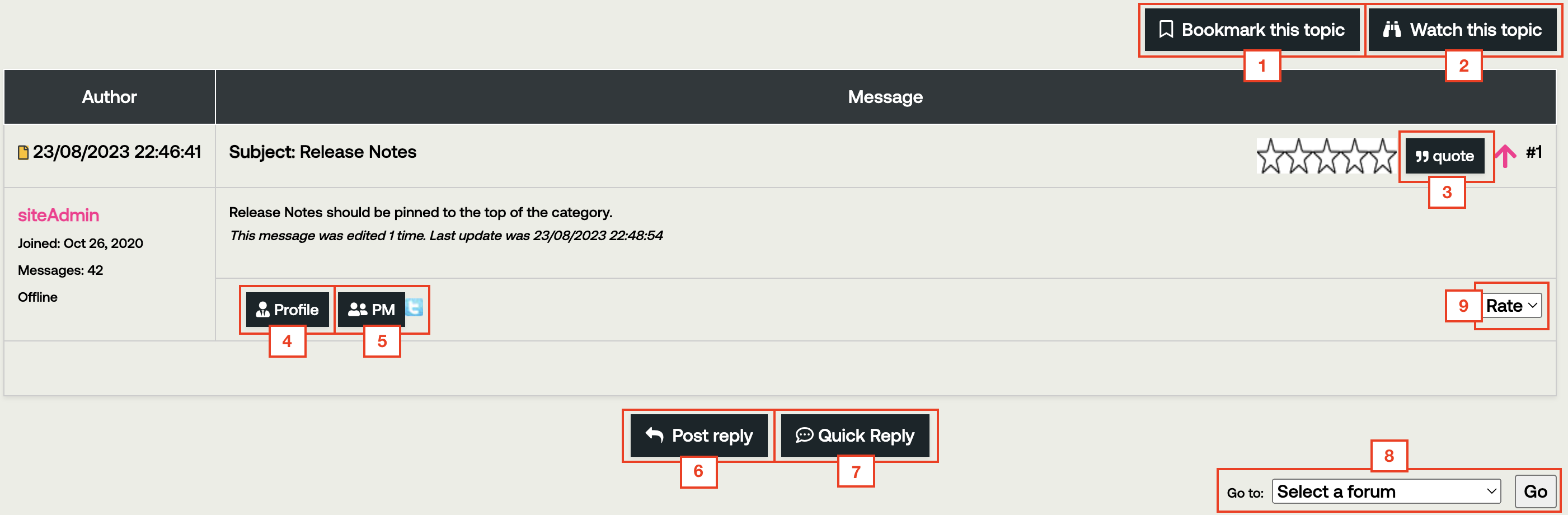
| Image Item | Options | Comment |
|---|---|---|
| 1 | Bookmark this topic | Add a particular Topic to your Bookmarks. |
| 2 | Watch this topic / Stop watching this topic | Click it to start / stop receiving email notifications whenever the topic gets commented. |
| 3 | Quote the message | Quote a particular Message. |
| 4 | See the Profile of the Message author | Have access to the information about the author of the MESSAGE. |
| 5 | Send a PM | Send the author a Private Message Later, you can find all your Private Message in My Forum Profile section. Once you receive a reply to your Private Message, a notification will be sent to your email address. |
| 6 | Post Reply | Create a reply to the chosen Message. |
| 7 | Quick Reply | Comment on the chosen Message. |
| 8 | Select a forum | Go to another forum. |
| 9 | Rate this message | You can give your rating to the message. |
You can also discover Topics that contain particular Messages with image and video attachments. You have a possibility to preview and download the attached images, as well as to download the related videos. Please refer to the example provided below.
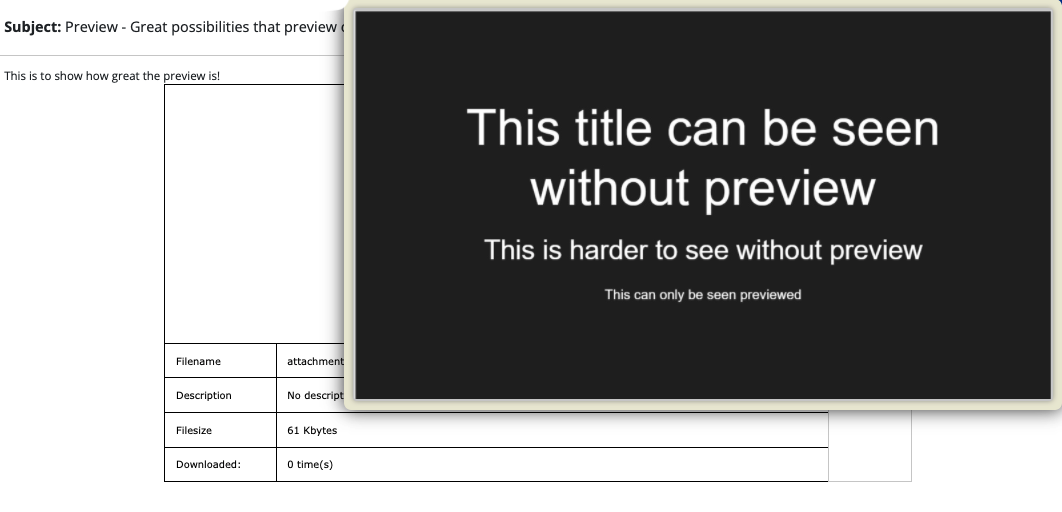
| Options | Comment |
|---|---|
| Preview the image | Just hover on the image with your mouse. |
| Download the image or the video | Click Download. |
| Find attachment details | Information about: Filename Description Filesize Downloaded number of times |
Create a New Topic
First, you choose the Category, within which you will create your New Topic.

Click a New Topic and complete the following:
| Field Name | Comment | Details |
|---|---|---|
| Subject | State what your Topic is about. |  |
| Message body | Enter your Message content. |  |
| Options | Check the boxes with the available options, wherever relevant. |
 |
| Poll | You can run a Poll for your question. |  |
| Attachments | If you want to add more clarification to your issue, upload relevant files and add their description. |
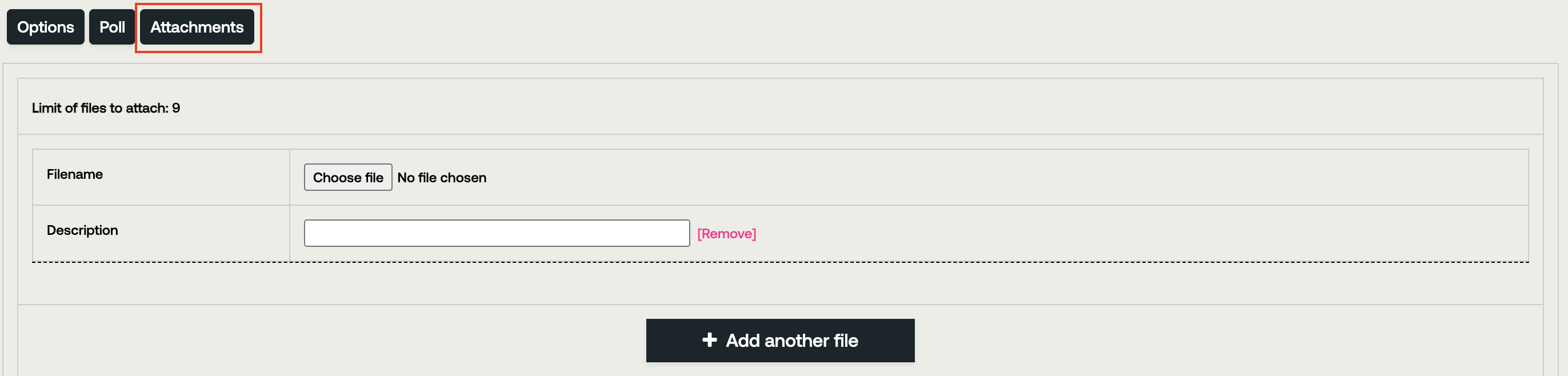 |
|
Preview Submit Cancel |
You can have a preview of your Message. If your Message is ready, click Submit. If you want to cancel your Message, click Cancel. |
 |
Top Panel Menu
The Top Panel Menu gives you access to the following shortcuts to simplify your Forum interactions:

| Field Name | Comment |
|---|---|
| Search | You can use different search criteria to help you find the needed information quickly and effectively. |
| Recent Topics | Gives you access to recently discussed Topics. |
| Hottest Topics | Gives you access to the most discussed Topics. |
| Top Downloads | Gives you access to Top Popular Downloads. |
| Back to home page | You return to the Kyriba site home page. |
| [My Forum Profile] |
My Profile: You can see, edit or add your information. My Bookmarks and Watches: You access your Bookmark entries and Watched forums. Private Messages: You access your inbox Private Messages. |
Search Terms
Search Terms help you find the necessary information quickly and effectively.
| Field Name | Comment | Details |
|---|---|---|
| Type search keywords | Enter keywords of your Topic or Message. |  |
| Search in | Specify where you want to look for the information. |  |
| Forum | Select a Topic Check the box Group by forum, if necessary. |
 |
| Order by | Choose: Relevance or Date. Specify: Ascending or Descending order. |
 |
| Search by Date | Select a relevant date. |  |
| Search by User ID | Click (my own posts) button and you will get your User ID number. |  |
| Search by Username | Enter your Username |  |
